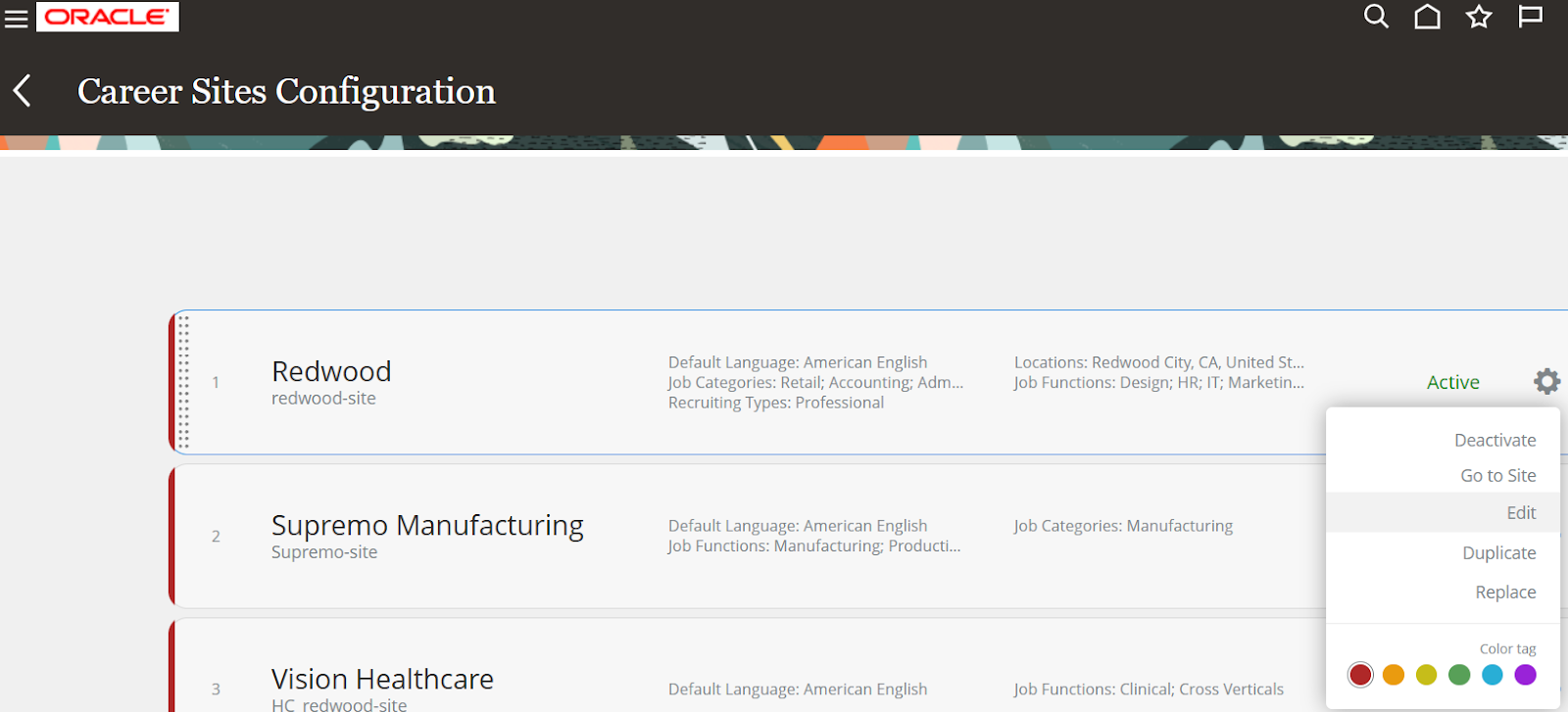Navigate
to My Client Groups > Data Exchange
Click Extract
Definitions.
Click on
“+” icon to create the extract
Create the Auto Load parameter, for the HCM Data Loader
end-to-end flow to work.
Click Design, create Root Data Groups, and add
the necessary Data Groups based on your requirements. In this example, I
am updating the FTE value to 1 for an employee.
Add the necessary attributes, including AssignmentId,
PersonId, EffectiveStartDate, EffectiveEndDate, EffectiveSequence,
EffectiveLatestChange, and any other required fields based on your data
structure.
To update Assignment FTE, you need to retrieve WorkRelationship,
WorkTerms, Assignment, and WorkMeasure. These entities ensure that
employee assignment details are correctly mapped for data extraction and
updates.
After entering all the required Data Groups, the extract can
be validated to ensure accuracy. Once validation is successful, you can
proceed with formula generation and compilation to finalize the setup.
Since this is a changes-only extract, one attribute
must be designated as the Key attribute to uniquely identify each
record. Additionally, for each record, the necessary columns should be selected
and marked as change attributes to ensure that only modified data is
extracted and processed.
Click Done, then submit the extract. Once processed,
the system will generate XML data for review and further actions.
Create an eText Template to format the extracted data
in HDL format for Assignment Work Measure FTE. Ensure the
necessary attributes are mapped correctly to generate the required output.
Copy globalReportsDataModel to custom path. Create reports
upload those 2 reports.
Navigate to Extract Definitions and define two delivery
options as we have two different reports.
The above 2 delivery options to verify the data whether
there are any issues.
Submit the extract to verify these reports.
Verify the results on Extract run successful.
Download and verify those Worker and Salary files.
Now, define delivery methods as Data Load Interface
to submit HDL through the extract. Set up one delivery method for the Worker
HDL file and another for the Salary HDL file to ensure accurate data
processing.
Validate the extract if you have navigated to the Design
area. If not, proceed to the next step without validation.
To automate the HCM Extract process with Data Load,
create a Payroll Flow that seamlessly integrates extraction and loading.
Define the flow with necessary parameters, ensuring smooth execution of HDL
submissions within the payroll cycle.
Navigate to Refine Extracts, Click on Actions and create.
In the Activities section, select HCM Extract
and Preparations to configure the extraction process.
The list of tasks will be displayed on the left side under Available
Tasks. Select the extract you created, run the Data Loader Process,
and then click Next to proceed.
Ensure that all processes are arranged in the correct
sequence, then click Next to proceed.
Adjust the sequence if needed to ensure proper alignment,
then click Next to continue.
Here, we will select and add extract parameters. Default or
calculated type of values we can configure here.
You can add the three parameters using Select and Add,
as they are available as Extract Parameters. Ensure they are correctly
mapped for accurate data processing.
Configure the Task Parameters:
Click Next to
navigate to the Task Parameters page.
Select
the MAB FTE Update HCM extract record.
3. Update the Effective Date parameter, setting the Basis
Value to Effective Date. This task parameter will now
accept the value of the Effective Date parameter from the payroll flow.
4. Update the Auto Load parameter, ensuring the Parameter
Basis is Bind to Flow and setting the Basis
Value to Auto Load. This task parameter will now accept
the value of the Auto Load parameter from the payroll flow.
5. Update the Process Configuration Group parameter,
ensuring the Parameter Basis is Bind to Flow and
setting the Basis Value to Process Configuration Group.
This task parameter will now accept the value of the Process Configuration
Group parameter from the payroll flow.
6. Update
the Start Date parameter, ensuring the Parameter Basis is Bind
to Flow and setting the Basis Value to Start
Date. This task parameter will now accept the value of the Start Date
parameter from the payroll flow.
7. Select
the Run HCM Data Loader task in the Tasks table.
Click Next to
navigate to the Review page and click Submit.
Search
for your new payroll flow task and click Edit.
In the
Tasks panel, click Go to Task on the Run HCM Data
Loader task.
Edit the Extract Process Flow Name parameter
ensuring the Parameter Basis is Bind to Flow Task and
setting the Basis Value to MAB
FTE Update, Submit, Payroll Process.
Click on Submit and Open the flow definition, Go to Review
the details and submit.
Payroll flow is created now. We can submit from Payroll à Submit a Flow in the Data
Exchange area. Click on Submit a Flow.
Search for the Payroll flow that we created i.e. MAB FTE
Update Inbound Extract
Click on the flow, enter parameters and click on Submit.
Monitor the flow and verify for successful run.
Click on Run HCM Data Loader task to see the file submission
to Import and Load area.
On the successful file Import and Load, we can see the task
as Completed.
Source:
Initiate HCM Data Loader for HCM Extract Generated Files